Create classic campaign
Creating an email marketing campaign to send your newsletter with Acumbamail is very simple. In this article, you will find detailed all the necessary steps to create a new campaign, select subscribers, choose and edit a template, and send it.
In this article:
Create a new campaign
In the section Campaigns within Newsletters, click on the New campaign button.

Click on New Campaign and select Newsletter.

Steps for campaign creation
Step 1: Start
In this first step, you will need to configure the general aspects of the campaign, which are as follows:

- Campaign name: this name will not be visible to anyone other than you. Its purpose is to help you organize internally.

- Sender email and name: The email and name that the recipients of your campaign will see. They are completely customizable.

In some cases, if this is the first time you have entered the sender email, a pop-up may appear informing you that you need to verify as the owner of the provided email. Click on Send verification email and you will receive an email at that address with two options:
- Click on the link you will find in the email.
- Enter the code you received in the email into the pop-up.
- Email subject and preheader that the recipients or subscribers of your campaign will see. The preheader is a brief text that will appear below the subject in the email inbox.

Here is an example of how a subject and a preheader look:

- Set up the links of your campaign and whether you want to track clicks on the links within the email or not.

You can customize the links of your campaign with your own domain or subdomain (so that Acumbamail's does not appear). To do this, you will first need to set it up. In the example above, we have configured that all links in the campaign start with www.newsletter.acumbamail.com.

- Customize Google Analytics: You can integrate your email marketing campaigns with Google Analytics to track visits to your website from a mailing campaign. You will be able to customize the default UTM values that follow the links from your email campaign.

The UTM values allow you to locate where visits to your website come from. In Acumbamail campaigns, you can configure two parameters:
- utm_campaign: this reflects the campaign from which the visit originates. For example, we will put: "webinar2021".
- utm_source: this reflects the source from which the visit originates. For example, we will put "email".

If we later wanted to analyze the visits in Google Analytics, we would see "email" in the Source/Medium list of Google Analytics:

And below is where we would see the UTM of campaigns:

Step 2: Subscribers
You can send a campaign to a single list of subscribers or to multiple lists.
Additionally, you can send to a specific segment (subgroup) within a list. You can select a segment of the list created previously or on the fly.

Step 3: Templates
In this step, you will be able to define the visual appearance of the email that the subscribers you have selected for the campaign will receive. For this, you have different options:
- Select one of the more than 860 pre-designed templates, fully customizable and responsive, available for modification from the template editor. You do not need to know code or design to edit them. In the next section, we explain how to modify one.
- Upload your own template in HTML format in the Import template option. In this case, you have all the steps explained in this article.

Pre-designed templates
To use an Acumbamail template, which you can modify in the next step, you can access in two ways:
- From My templates, you can select a template you have previously worked with
- From New templates, you can select one of our templates, filtering by category:

Choose the template you like best by hovering over it and clicking Select. Then, a pop-up will appear where you can enter the name you want to give to the template (this will only be visible to you, for internal organization) and you will proceed to the template editor in step 4.
Step 4: Design
In this step, you will be able to edit the visual appearance of your campaign and its content.
Pre-designed template
The Campaign Editor interface will open, a simple tool to comfortably change texts, images, and colors. Here you will find more information on how to navigate easily: email marketing template editor.
When you have finished customizing it, click on Next.

If you have imported your own HTML
If you have imported your own HTML template in the previous step, another editor will appear from which you can view your template and add the mandatory unsubscribe tag so that subscribers can unsubscribe from your list, as well as other tags you have defined previously.
Keep in mind that this view will not be final, and to preview the appearance of your campaign, it is better to do it in the next step, as in the current step the borders of the tables will be shown.
Step 5: Sending
This will be the last step before sending your campaign.
Summary
In this section, you can review all the elements of the campaign and, if necessary, edit them:
- Sender:

- Subject:

(Remember that you can put custom tags in your subject and email, we explain how here)
- Subscribers:

- URL customization of the links. If you modified in advanced options of step 1 how you want the links of your campaign to be displayed:

Tracking URL: if you have activated tracking of clicks made within your email or not:

- URL of your campaign: the public link you can use if you want to share your campaign, for example, on social media. Also, if you double-click on the minimized view of the campaign, you will access a preview of it:

Test your template in all browsers and devices
This option allows you to check how your template will look in the different browsers, devices, and email clients that your subscribers may open it in.
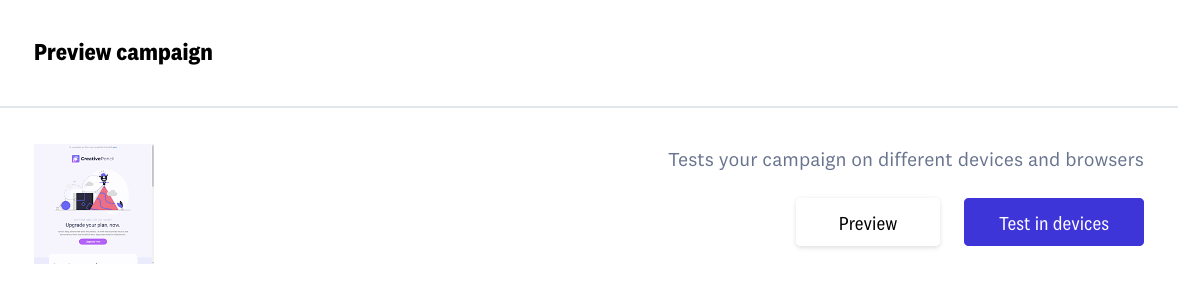
This way, you can ensure that it looks correct on all of them. Here you can find more information about this tool.

Automatic resend to non-openers, sending at the most active hour, and campaign quality
Also in this step, you have three tools that will help you achieve better results available for PRO and Enterprise plans:


- Automatically resend the campaign to non-openers, after X days and with a different subject: activate it before sending the campaign. The resend will appear as a new campaign with the name of the original campaign plus "_non-openers".
- Send to each subscriber at their most active hour: through an algorithm, we know at what time of day each recipient usually opens your emails (based on previous behavior with other campaigns).
- Check the quality of the campaign: This tool analyzes a series of parameters (DKIM/SPF configuration, analysis with SpamAssassin, analysis of whether there are broken links or not, and analysis of prohibited words that may trigger spam filters) that can affect the deliverability of the sending. Once finished, you will see a score out of 10 and make the necessary changes before carrying out the sending.
Send the campaign
Once you have ensured that everything is correct, you have three sending options.
Send a test

By clicking on this option, a form will appear with a field to enter one or more email addresses (separated by commas) and send the campaign. It is a good way to ensure that everything works correctly. You can send as many tests as you want.
Schedule a sending

You can schedule a sending for a specific date and time. Keep in mind that the default scheduling time is based on Madrid (Spain) time (UTC +1). If you want to change the time zone, you can do so from My account Preferences.
Once scheduled, the Schedule sending button will change to Scheduled and your campaign will be sent at the time you selected.
You can edit the schedule as many times as you want (before the sending has been made).
If you want to make changes to a campaign that has already been scheduled, just click on Unschedule and then Cancel sending so that the campaign goes back to editing status, you can make your changes and schedule it again without any problem.
Send campaign
By clicking on Send campaign Now, you can start sending the campaign immediately. When you click, a pop-up will appear to confirm the action and, if you accept, the campaign will start sending at that very moment.
WARNING: this step is irreversible and you can only cancel or stop the sending once it starts if you contact our support team as quickly as possible. Even if you delete the sent campaign, it will continue to be sent.
Consult campaign reports
Once the sending starts, you will be able to consult the campaign reports in real time. To learn more about how to consult and interpret them, read this article.
Why you should include an unsubscribe link in your campaign
To send mailing campaigns with Acumbamail, you must include a link that allows your subscribers to unsubscribe from your list quickly and easily.
Although at first it may seem counterproductive to facilitate unsubscribing for subscribers that you have worked hard to acquire, the truth is that there are several reasons that will benefit the results of your campaigns by doing so.
Transparency and good relationship with users
One of the first benefits of including a link that facilitates the unsubscribe process for the user is to offer a transparent relationship with users. If someone is no longer interested in your communications and encounters a complex or tricky process to stop receiving them, all you will achieve is generating frustration and offering a very poor image for your brand.
Avoid being marked as spam
If you complicate the unsubscribe process, the user will likely look for the shortest path and mark you as spam. If this happens relatively frequently, your reputation as a sender will be seriously damaged and your campaigns will have a high chance of ending up in the spam folder, ruining the effort and investment you are dedicating to them.
Optimize your resources
Another aspect to consider is: why do you want to keep sending emails to someone who is not interested? It is unlikely that you will change their mind, and persistence will generate more rejection than intention to interact with your campaigns (not to mention that they decide to buy or hire any of your services).
By unsubscribing, your campaigns will not be sent to that user, and you can dedicate your resources to those subscribers who are indeed interested in your emails.
Comply with the law
As if these reasons were not enough, the unsubscribe link helps you comply scrupulously with current legislation. Specifically, the LSSI (Law on Information Society Services and Electronic Commerce) states that the provider must offer the recipient the possibility to oppose the processing of their data for promotional purposes, both at the time of data collection and in each of the commercial communications directed to them.
The law also requires service providers to enable simple and free procedures for recipients to revoke the consent they have given, as well as to provide accessible information via electronic means about these procedures.
You should also consider the requirements imposed by the General Data Protection Regulation (GDPR) of the European Union, as well as other regulations in force in other countries.
How Acumbamail manages unsubscriptions
If you use our platform to send your mailing campaigns, you will not have to worry about anything. Simply include the unsubscribe link using its corresponding TAG, and our system will manage it automatically, marking the user as unsubscribed and preventing any campaign from being sent to them. If they decide to subscribe again to your lists, their status will automatically return to active.

