Create an A/B Test Campaign
An A/B test campaign allows you to send the same campaign with some variations (a different subject, different templates, etc.) to two different groups of subscribers, so you can check which of the two gets better results and send the most effective variation of the campaign to the rest of the list.
In this article:
Create a new A/B test campaign
To create an A/B test campaign, you will need to go to the Campaigns view within Newsletters. Then, click on the New campaign button and select the A/B Test option.

Steps for campaign creation
Once you have selected this type of campaign, you will need to follow four simple steps.
Step 1: Start
First, you will need to choose the number of tests you want to send (two or more variants) and the percentage of subscribers from the selected list that you want to receive the test. To choose a larger or smaller sample, you can drag the cursor along the blue end.
In the example below, 15% of the selected list will receive variant A, another 15% will receive variant B, and the remaining percentage (70% of the list) will receive the winning variant between A and B (below you can customize when the winning variant of the test will be sent and what parameter will determine the winning variant).
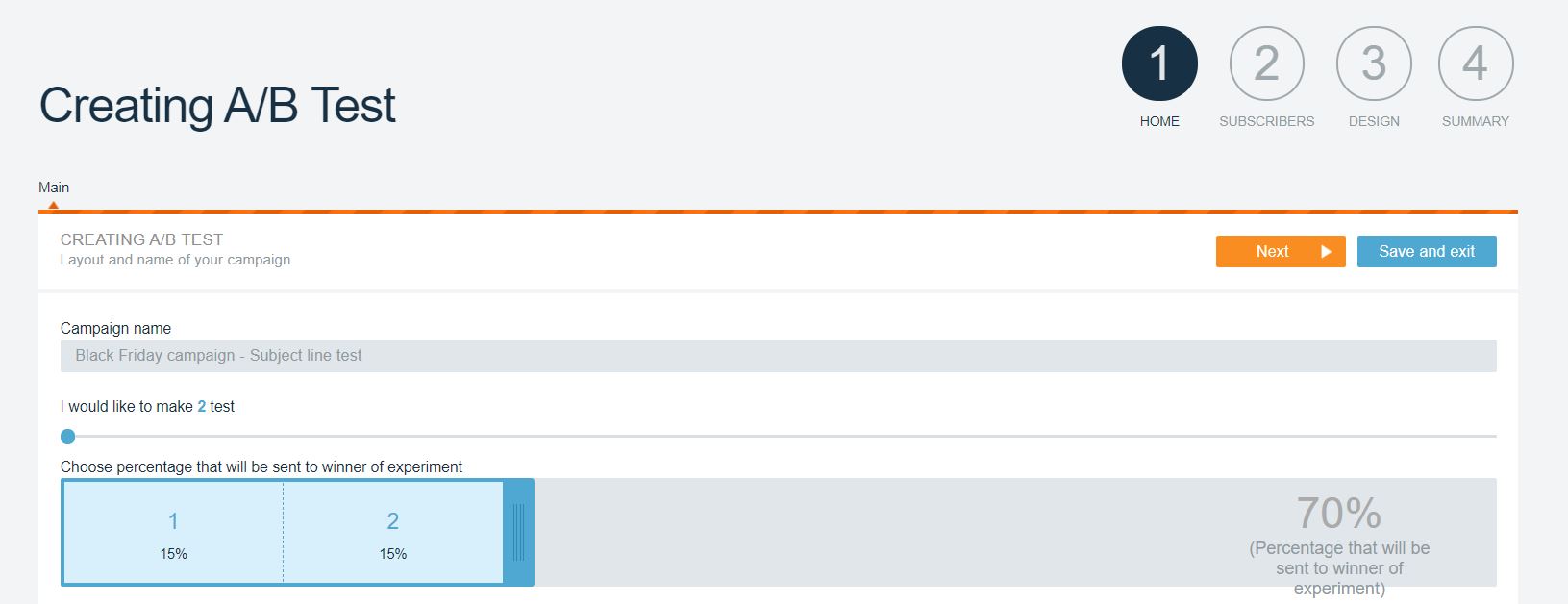
Also in this step, you will need to define which of the two variants will be the winner of the experiment: the one that gets the most opens, or the one that gets the most unique clicks on the links within the email.
You will also need to define how long after the most successful variant will be sent to the rest of the subscribers who have not yet received the campaign.

In this same step, you will also need to fill in the Campaign name and Subdomain fields, and choose whether you want to track the URL of the links with Google Analytics, as in a normal campaign.
Step 2: Subscribers
In the second step, you can choose the subscriber list to which you want to send the campaign.
Keep in mind that for this specific case, only one subscriber list can be the recipient of the A/B test.
Step 3: Design
In this step you will need to define the two variants of the campaign. You will find the fields Sender's name, sender's email, email subject, etc and the possibility to choose the template below.
Keep in mind that you should have prepared the templates beforehand from the Templates section within newsletters.
Our recommendation is that you only make one change in each variant to see exactly why one variant has won over the other, some examples:
- Create an A/B test with different subjects, and determine that the winning variant is the one that gets more opens.
- Create a call to action with a different color, text or design between variant A and B, and determine that the winning variant is the one that gets more clicks on the link within the email.
You have more practical examples and strategic tips in our complete guide on A/B testing for email marketing.

Step 4: Summary
In the last step, you can review a summary of the campaign and edit any of the parameters you have previously set. Finally, at the bottom, you can choose to send yourself a test, send the test immediately or schedule it for a specific date.
The two variants will be sent at the same time, while the remaining winning variant will be sent in the time frame you have selected in step 1.
