Acumbamail Plugin for WordPress
By using the Acumbamail plugin, you can integrate Acumbamail forms into your own WordPress.
Integrate a form with the WordPress plugin
⚠️ The plugin is not compatible with the new block-based widgets editor introduced in WordPress 5.8. Therefore, this option is only valid for WordPress installations prior to that version. In later versions, the installation of the plugin is only recommended if you want to use the integration with Woocommerce.
You can install this plugin in two ways:
From the WordPress plugin repository: In the WordPress admin interface (/wp-admin/), select the "Plugins" option in the left menu. Once there, click the "Add New" button and search for "Acumbamail" and install the plugin.

- From the zip file provided by Acumbamail: Download the .zip file you will find on this page. Then, in the WordPress admin interface (/wp-admin/), select the "Plugins" option in the left menu. Once there, click the "Upload Plugin" button. Click browse and select the .zip file you downloaded. Finally, select "Install Now".

If everything has worked correctly, once the module is uploaded to the server where your WordPress is hosted, you just need to configure it correctly. Using the module's configuration interface, you will need to enter the auth token that has been assigned to you. You can check what the auth token that corresponds to you is here. Once you have entered the value, click the "Save" button.
Next, select a list previously created in Acumbamail. The forms associated with the selected list will be displayed. Finally, select a form to appear on your WordPress pages. You should see something like this:

If you want more information, you can find more information about lists and forms in the following links.
Once all fields are configured, within the Appearance/Widgets section, select the Acumbamail widget to choose where you want it to appear. Remember that only the classic form will appear where you indicate. The other types of forms already have their default position within the page. Still, you will need to include them in some section for them to load.
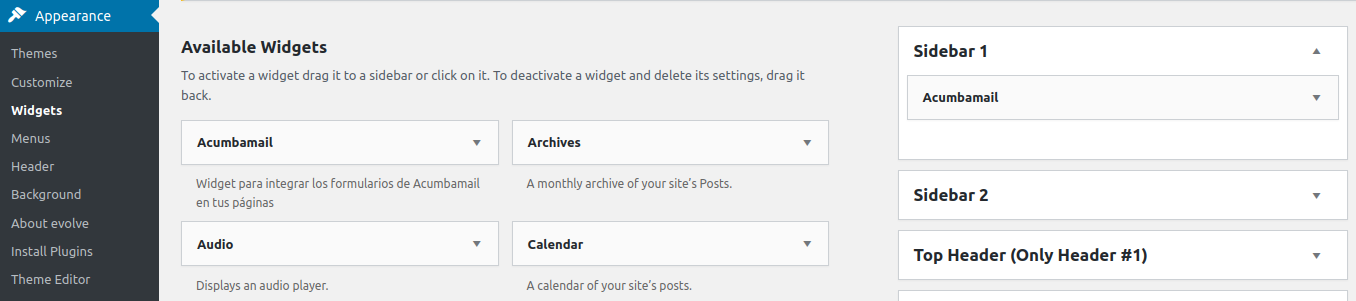
Integration with the Woocommerce plugin
Additionally, if you have the Woocommerce plugin activated, the new version of our plugin allows you to configure a list to which your buyers will subscribe. In that case, in the side menu of our plugin, select Woocommerce.

The lists you have created with your user in Acumbamail will be displayed. Select the desired list and click the "Save Changes" button.

From this moment on, every time a customer confirms a purchase, they will automatically subscribe to the selected list.
Check all the available integrations in Acumbamail.

